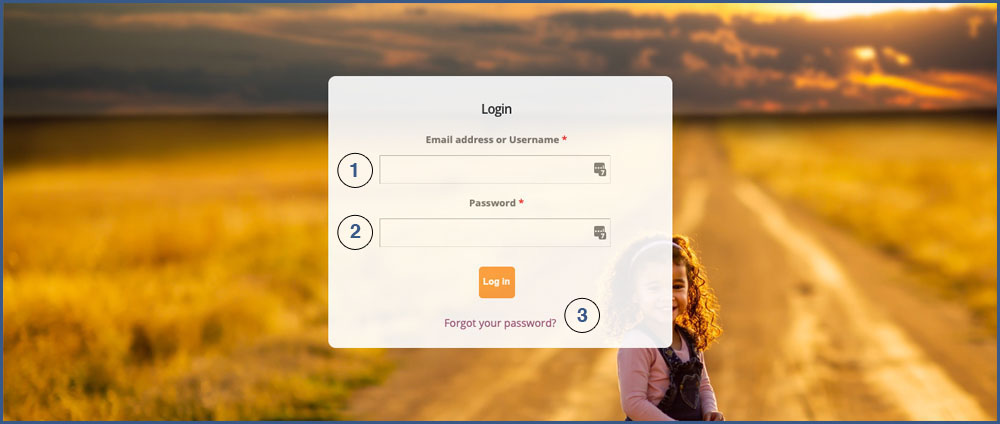MEMBERSHIP
Member's Area and On-Boarding
This is the Member's Area of the Community site. Access to this section is exclusively for active registered members only.
Infancy Onward members are on-boarded by our Community Website Support Team. Upon on-boarding, the Member will receive a Welcome email
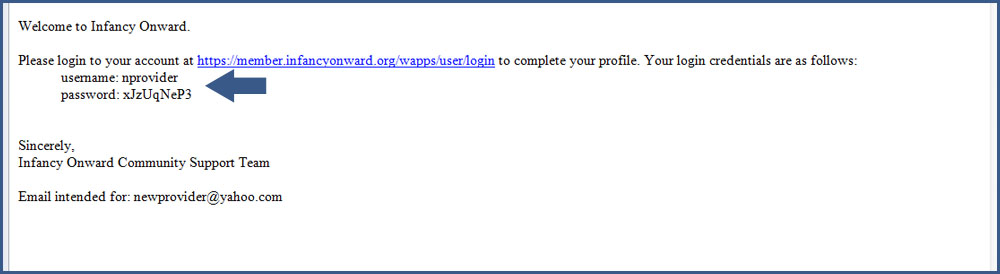
The Welcome Email includes a link to the site and login credentials. The password provided is temporary and we recommend that you change it with one that you will remember easily.
For your security, DO NOT share your login credentials with other people.
IMPORTANT NOTE: Sometimes spam filters catch our Welcome emails. To make sure you receive emails from us please add the following domains: @infancyonward.org and @solutionize.com to your Safe Senders list.
MY ACCOUNT
Login
In order to access the Member's Area, registered members need to Login to the site.
FIRST TIME USERS:
Upon on-boarding, you will receive a Welcome Email from Infancy Onward Community Support Team, with link to the site and your login credentials - username and password.
ALL MEMBERS:
Click on "Member's Area" and you will be taken to the Login page
You will need to enter:
-
1. Email address or Username
2. Password: We recommend that you create a password that you will easily remember but not easily guessed. For your security, DO NOT share your login credentials with others.
- Click on "Forgot your password?" on the Login page
- Enter your email address or username
- The system will send you an email with a link and instructions to reset your password.
Account Home
After a successful login, you will be taken to your Account Home page.
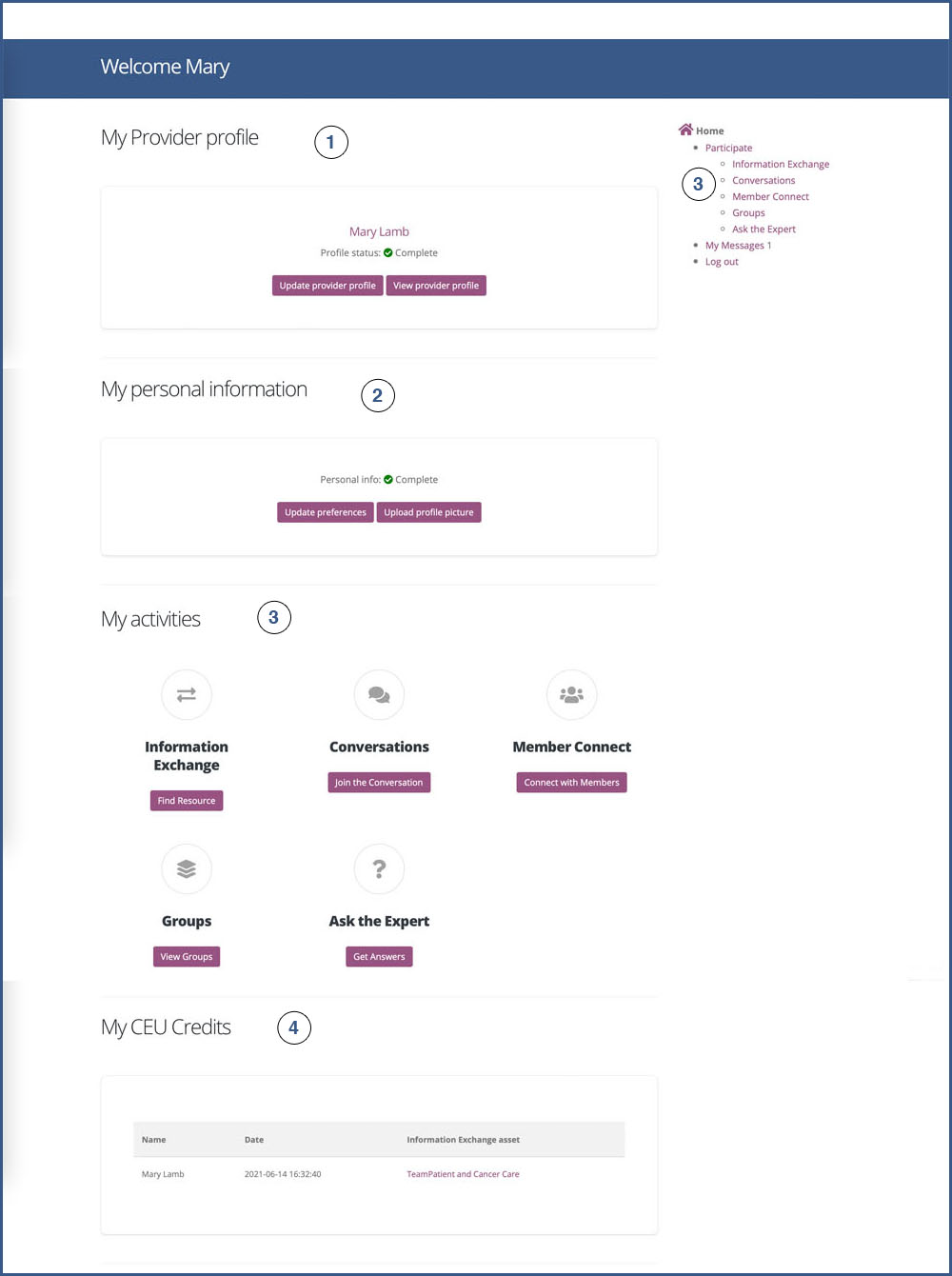
The Account Home page is your dashboard to easily access the following:
-
1. My Provider Profile: You can enter/update information on
- Counties of Practice
- Employer information
- For members with Active Endorsement®, opt-in to be displayed on the Provider List
- Preferences. Keeping your interest and communication preferences helps us serve you better.
- Upload prolife picture. Putting a face to names is good for the community. Users are proven to be nicer and more understanding when they are reminded that the other party is a person.
Photo image dimension must be at least 550 pixels x 550 pixels. This will be resized to 100 pixels x 100 pixels.
Maximum file size: 1 MB.
Allowed format: png, gif, jpg
2. My Personal Information: You can enter/update your:
3. My Activities: These is where you find the Community Collaboration Services. These services are for active Community members to share knowledge, information and expertise, start or join working groups and hold discussions, collaborate and share resources online, and communicate with each other.
4. My CEU Credits: Videos viewed where you earn CEU credits are listed here including title and date viewed.
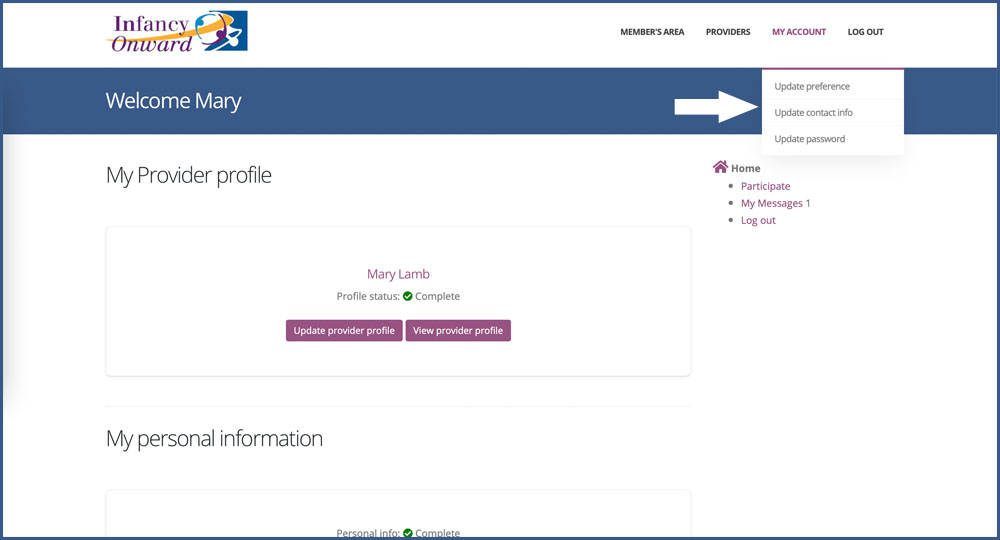
Keep your information updated to make sure that you receive all community updates and communication from the site and other members of the community.
- Update Preferences:
- Interest Categories
- Notifications on latest updates in the the different categories that you are interested in will be sent to you based on your preferences and interests.
- Opt-in to share your profile with other community members and receive special notications
- Update Contact: Keep your email address updated to receive communications from members of the community and notifications on updates in your areas of interest.
- Update Password: It is good practice to update your password regularly for security reasons.